
|
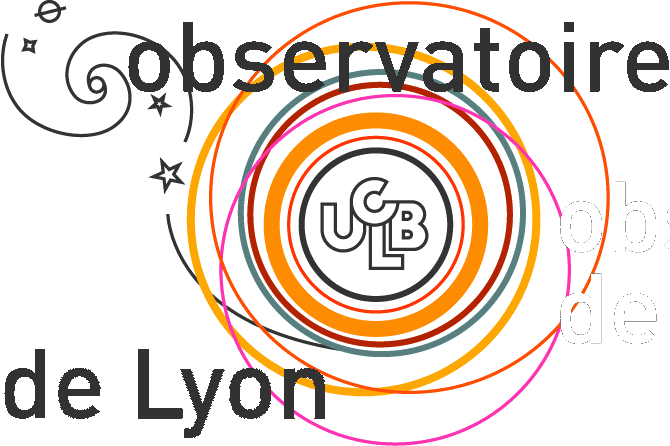
|
ULySS includes a variety of plotting subroutines geared towards displaying
all usefull information about the fits and their results.
This tutorial presents some of these plotting tasks and the general
plotting philosophy of ULySS.
GDL> star = uly_root+'/data/cflib_114642.fits'
GDL> ulyss, star, /plot, /quiet
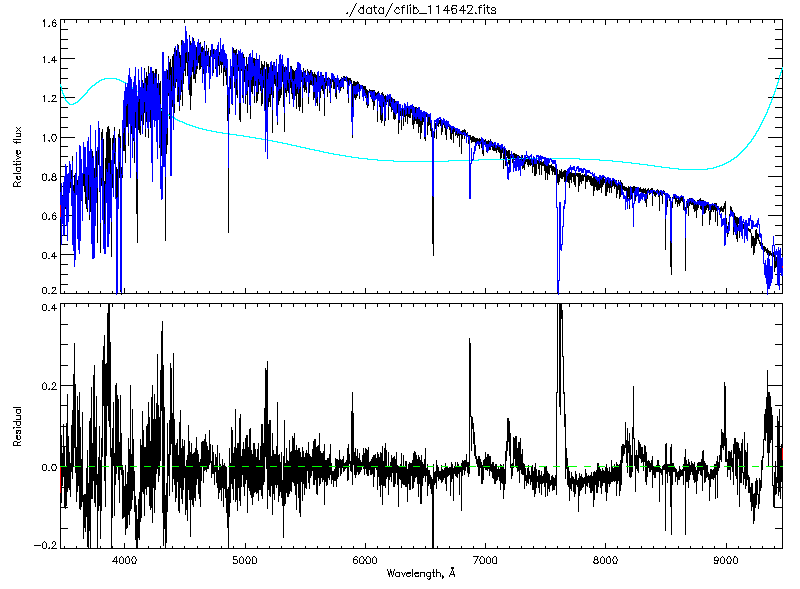
GDL> star = uly_root+'/data/cflib_114642.fits'
GDL> ulyss, star, SOLUTION=solution, /quiet
GDL> uly_solut_splot, solution
GDL> plot_var = uly_plot_init()
GDL> uly_solut_splot, solution
GDL> plot_var = uly_plot_init() GDL> uly_solut_splot, solution, PLOT_VAR=plot_var
GDL> window, 0 GDL> plot_var = uly_plot_init(POLYCOLOR='Grey', POLYSTYLE=2) GDL> uly_solut_splot, solution, TITLE='Example1', PLOT_VAR=plot_var GDL> window, 1 GDL> plot_var.polystyle = 1 GDL> uly_solut_splot, solution, TITLE='Example2', PLOT_VAR=plot_var
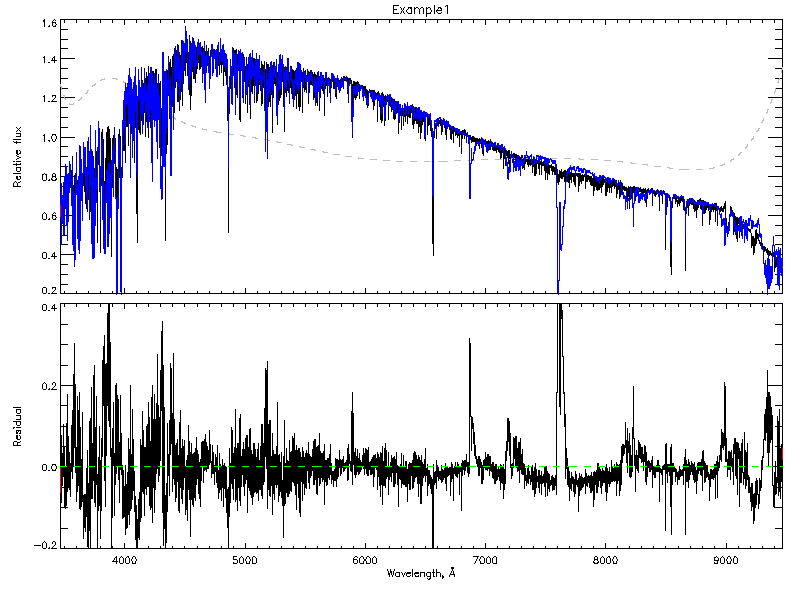
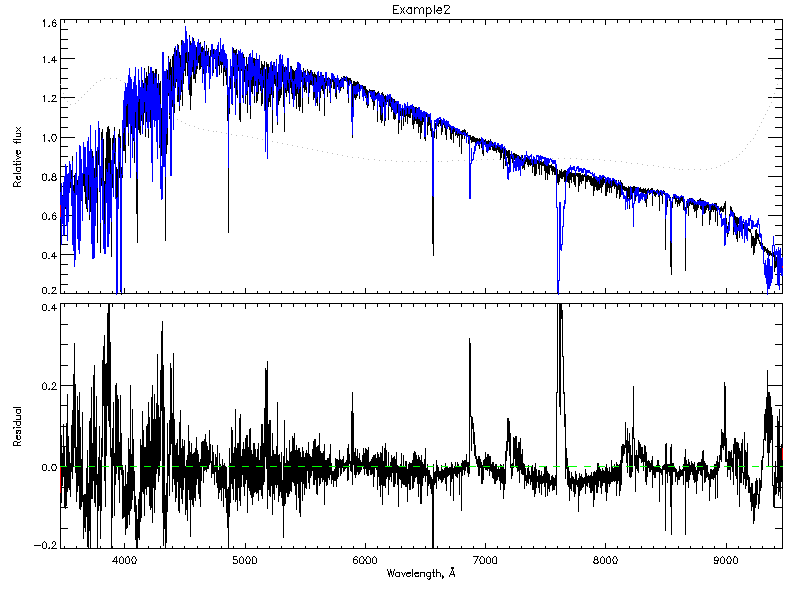
GDL> uly_solut_splot, solution, polycolor='Grey', polystyle=2, title='Example for plotting tutorial'
GDL> help, uly_plot_init(), /STRUCTURE
** Structure <939338>, 32 tags, length=152, data length=140, refs=1: XSIZE INT 700 YSIZE INT 500 BGCOLOR LONG 150 AXISCOLOR LONG 173 HALFTONECT INT 39 LINECOLOR LONG 183 MODELCOLOR STRING 'Blue' POLYCOLOR STRING 'Cyan' RESIDCOLOR STRING 'Black' SIGMACOLOR STRING 'Green' BADCOLOR STRING 'Red' PSYM INT 0 MODELPSYM INT 10 POLYPSYM INT 10 RESIDPSYM INT 10 SIGMAPSYM INT 0 LINESTYLE INT 0 MODELSTYLE INT 0 POLYSTYLE INT 0 RESIDSTYLE INT 0 SIGMASTYLE INT 0 LINETHICK INT 1 MODELTHICK INT 1 POLYTHICK INT 1 RESIDTHICK INT 1 SIGMATHICK INT 1 CHARSIZE INT 1 CHARTHICK INT 1 SHOWHALFTONE INT 1 SHOWCONTOUR INT 1 SHOWSIGMA INT 0 SHOWMINIMA INT 1
GDL> black_and_white = uly_plot_init() GDL> black_and_white.linecolor=FSC_Color('Black') GDL> black_and_white.modelcolor='Grey' GDL> black_and_white.polycolor='Black' GDL> black_and_white.polystyle=2 GDL> black_and_white.showsigma=0 GDL> GDL> uly_solut_splot, solution, PLOT_VAR=black_and_white GDL> GDL> save, black_and_white, filename='bw_settings.sav'
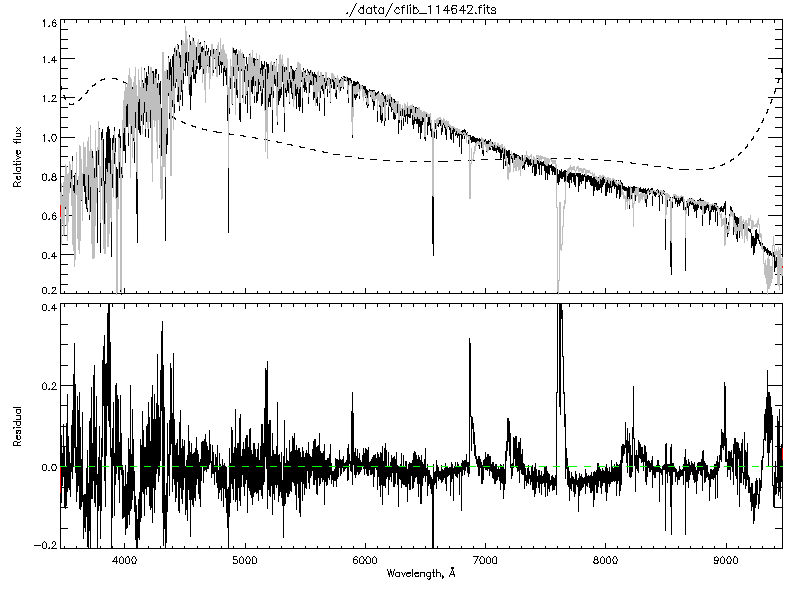
GDL> restore, 'bw_settings.sav'
GDL> cmp = uly_ssp()
GDL> chimap = uly_chimap(star, cmp, [[0,0],[0,1]], /QUIET)
GDL> plot_var = uly_plot_init(HALFTONECT=5)
GDL> uly_chimap_plot, chimap, /XLOG, XRANGE=[300., 18000.], PLOT_VAR=plot_var
GDL> uly_plot_save, 'filename.png', /PNG
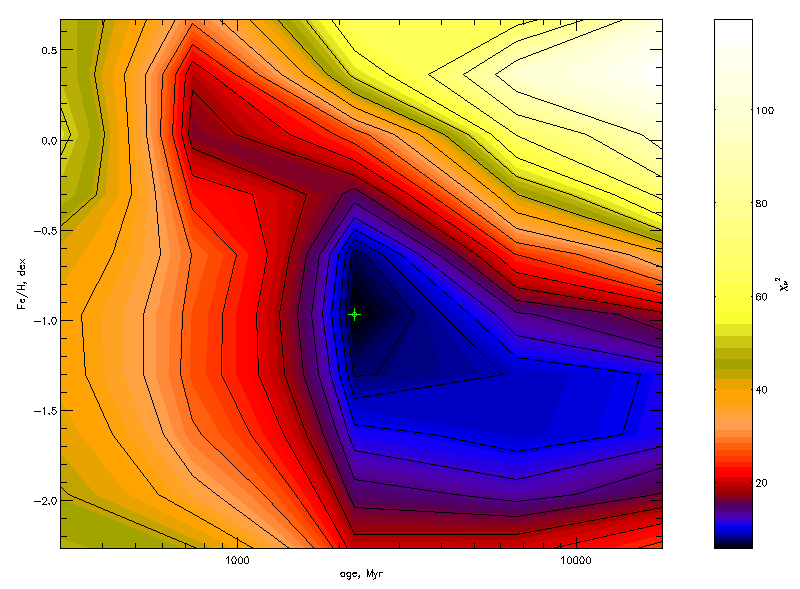
| Contact: ulyss at obs.univ-lyon1.fr |
Last modified: Thu Jul 31 13:57:09 2008. |